Introduction
Welcome to the exciting world of domain management on Doprax Cloud Virtual Machines! Adding a domain to your VM enhances its capabilities, enabling you to deploy applications from our App Market seamlessly and manage other applications more effectively.
When you create a Virtual Machine, a domain is automatically added for you and associated with your VM. Navigate to “domain” section of your Virtual Machines page. Select one of your Virtual Machines and you will be directed to your virtual machine panel. The domain added by Doprax by default when you create the VM is automatically verified.
Adding Extra Sub-domain
One cool feature that Doprax provides is the ability to add your own domain to your Virtual Machine. Adding an extra sub-domain to your VM simply means giving your VM a familiar address. For example, “chillinglizards.com” is a domain.
In the “Domains” section of your Virtual Machines page, click on the ‘Add domain’ button. Enter the domain name you wish to associate with your VM. Hit the “Add Domain” button to save your domain.
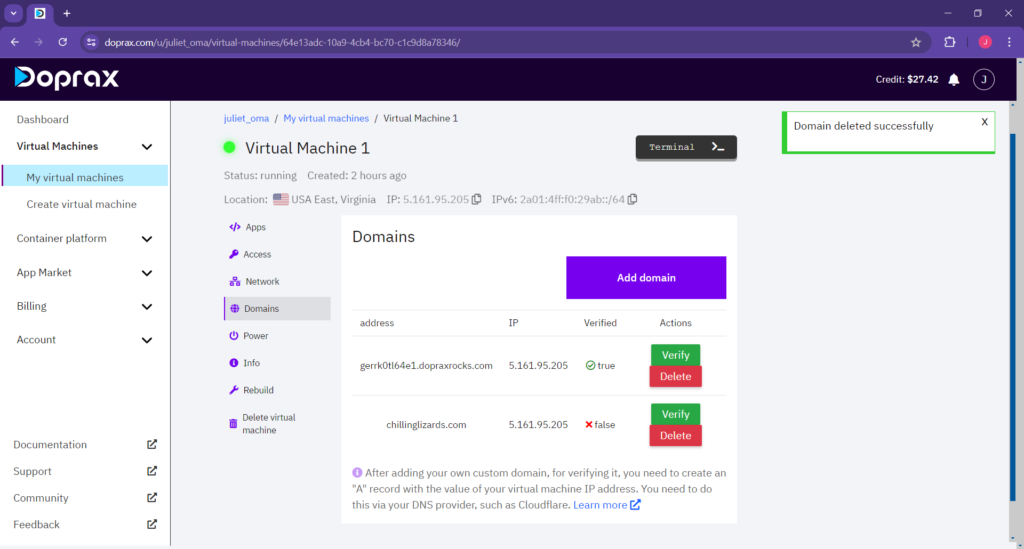
Verify Domain
You’ll notice that after adding the domain, it won’t be verified automatically. To verify and associate your domain with your Virtual Machine on Doprax Cloud, you’ll need to create an ‘A’ record through your DNS provider, such as Cloudflare.
Here’s how to do it:
Setup your DNS
- Log into Your DNS Provider: Access your account on your DNS provider’s platform (e.g., Cloudflare).
- Navigate to DNS Settings: Find the DNS management section.
- Create an A Record: Select the option to create a new DNS record.
- Enter Record Details: Choose ‘A’ as the record type. In the ‘Name’ field, enter your domain or subdomain. In the ‘Value’ field, input the IP address provided by Doprax Cloud.
- Save Changes: Save the new record to update your DNS settings.
For example in cloudflare, it should look like the below image. Here we have added both the WWW and non-WWW version of the domain chillinglizards.com.
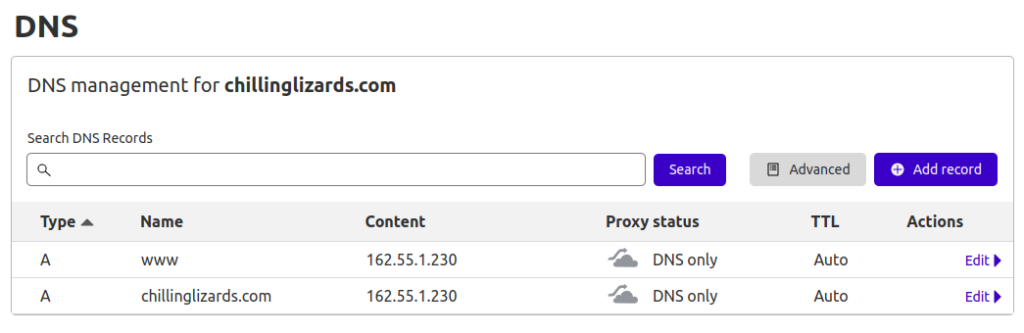
Finish verification
When you have completed these steps and your DNS record points to the IP of your virtual machine, you can verify it by clicking on ‘Verify’ button in Domains page of your virtual machine panel.
This process links your domain to your VM, allowing it to be recognized and verified by Doprax Cloud. Our system checks for the A record. Once it verifies that the A record correctly points to the VM’s IP, your domain is confirmed.
The cost of adding an extra sub-domain is $0.5. This fee will be deducted from your credit balance after you’ve successfully added and verified the domain.
Utilizing Domains in App Market Applications
- Seamless Integration: Domains verified on your VM are automatically available for applications installed from the App Market.
- App Customization: Use these domains to customize apps such as Firezone, setting them up with your domain for a personalized touch.
Domains for Manual App Installations
- Manual Setups: Beyond the App Market, your domains are crucial for manually installed applications, providing them with a dedicated web address.
- Flexibility: This setup offers you the flexibility to host web services, APIs, or any other web-based application directly from your VM.
Conclusion
Your VM on Doprax Cloud is more than just a server; it’s a gateway to a world of possibilities. With domain management, you unlock a new level of control and customization. Happy hosting!