Problem
Why Doprax and X-UI?
The X-UI panel was designed to make managing V2Ray configurations simple, as it supports numerous protocols for building safe and private VPN services. On Doprax, we have a robust infrastructure and features that make the process seamless and beginner-friendly.
Setting Up a Secure V2Ray X-UI Panel on Doprax
Step 2: Deploying X-UI on Doprax
Follow these steps to deploy and access the X-UI panel:
- Sign in to your Doprax account and head over to the App Market page.
- Search for V2Ray X-UI Panel in the marketplace and click on it to proceed.
- Choose or Create a Virtual Machine:
- Select an existing virtual machine (VM) from your list.
- If you don’t have one, create a new VM by selecting your preferred configuration (RAM, CPU, storage).
- Install X-UI
Click the Install button to begin the process.
Step 3: Accessing the X-UI Panel
Wait for the initialization and installation to complete.
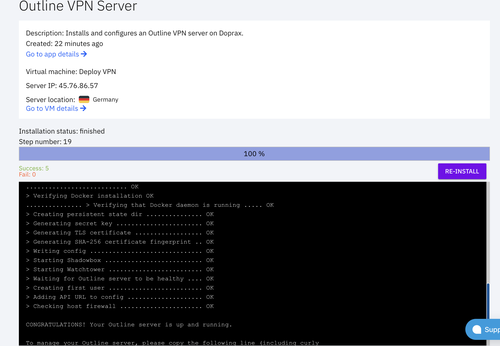
After installation, access the admin panel using these steps:
- Open your web browser and go to: “”
- You can find the VM IP in the virtual machine details page on your dashboard.
- Use the default credentials for the first login:
- Username: admin
- Password: (Check the installation logs for the generated password.)
Step 4: Configuring Your V2Ray Server
Once inside the X-UI panel:
- Add a new user:
- Navigate to the Users section to create access keys or user accounts.
- Define usage limits and assign protocols for enhanced control.
2. Select your protocols: X-UI supports various V2Ray protocols, such as:
3. Customize server settings: Adjust parameters like port numbers, encryption types, and routing rules for optimized performance.
4. Test your configurations: Use the V2Ray client on your device to connect to the server.
NB: If you’re using a Mac device, check out our detailed guide on how to connect the v2ray server to V2Box.
For Android users, check out our detailed guide on connecting v2ray server to v2rayNG. Test the connection to ensure everything works as expected.
And that’s it! You’re ready to use V2Ray VPN on your device.
Tips for Keeping Your V2Ray Server Secure
- Keep the X-UI panel and your server software up to date to protect it against vulnerabilities.
- Use the X-UI dashboard to monitor user activity and server performance.
- Prevent misuse by setting data and bandwidth limits for users.
- Always configure strong encryption settings for maximum privacy and security.
By following this guide, you’ll have a fully functional and secure V2Ray server set up on Doprax using the X-UI panel and go ahead to effectively manage your V2Ray configs. Our interface and X-UI’s powerful features make it a great combination for managing your V2Ray solution.
Still deciding on the best hosting solution? Visit our earlier article on How to Choose the Best V2Ray Hosting Solution for more insights.
