Exploring Doprax’s App Market: What’s Available and How to Use it
The Doprax App Market is a one-stop shop for apps that make development easier, improve collaboration, manage VPNs, and streamline file sharing.
Whether you’re a developer, a team leader, or looking to secure your apps and online footprint with VPNs, there’s something for you in the Doprax App Market.
VPN Management Tools
Let's take a look at what's available and how to get started with each app.
1. OpenVPN UI
OpenVPN UI is a web-based admin panel that makes managing VPN connections and certificates easy. It supports protocols, uses OpenVPN security features, and allows for advanced configurations.
With Doprax’s one-click installation, deploying OpenVPN UI is quick and straightforward. After installation, users can log in to the admin panel to manage VPN settings and generate certificates for their devices.
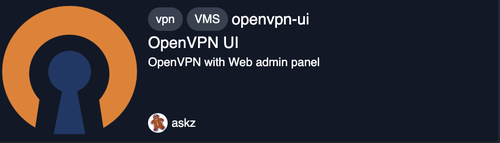
Installation on Doprax:
- In the App Market, select OpenVPN UI and choose a VM to install it on.
- Click Deploy to start the deployment.
- Once installed, log in to the web admin panel to configure your VPN and generate device certificates.
2. Hiddify VPN Manager
Hiddify VPN Manager is a multi-user anti-filtering panel VPN management tool that supports more than 20 protocols designed to bypass internet filtering. It also includes a Telegram proxy for enhanced flexibility.
Installing Hiddify VPN Manager on Doprax is seamless through Doprax’s app market.
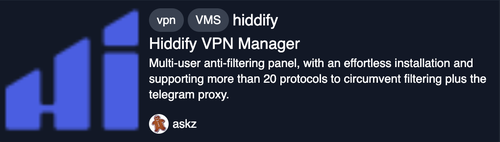
Installation on Doprax:
- Select Hiddify VPN Manager in the App Market and choose your VM.
- Start the installation with the one-click installation feature by hitting the Deploy button.
- Access the panel to configure multi-user anti-filtering settings and protocols effortlessly.
3. Outline VPN Server
Outline VPN Server is a modern and simple VPN solution that prioritizes privacy and ease of use. It’s a VPN management tool for individuals and organizations looking to create and deploy VPN servers.
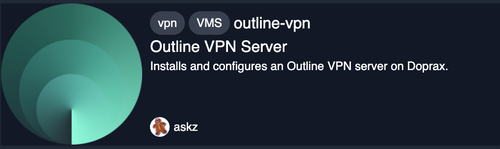
With Doprax, you can deploy the Outline VPN server with just a few clicks.
Installation on Doprax:
- Choose Outline VPN Server from the App Market.
- Assign it to a new or existing VM and hit Deploy.
- Follow the instructions to set up your VPN and share access with your team or anyone in your network.
4. V2ray X-UI
The V2Ray X-UI Panel is an admin interface for managing V2Ray VPN servers with ease. It supports multiple protocols, and this makes it a great choice for creating secure and private VPN services.
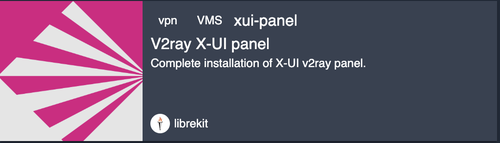
You can install it effortlessly through Doprax's one-click setup process.
Installation on Doprax:
- Choose an existing virtual machine or create a new one in the Doprax App Market.
- Click the Deploy button on X-UI Panel app page.
- Once the process is complete, access the admin panel at the specified port number using your VM's IP address.
5. 3x-ui
3X-UI Panel is an alternative for managing XRay servers. It is an enhanced fork of the original X-UI, offering enhanced features for user and protocol management. It’s especially suited for advanced configurations and multi-user setups.
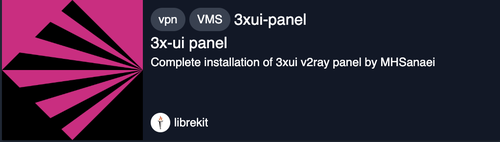
Installation on Doprax:
- Select 3X-UI Panel in the App Market.
- Assign it to an existing VM or create a new one.
- Click Deploy to initiate the setup.
- After installation, access the 3x-ui admin panel at the specified IP address and port number.
Developer Tools
Let's explore some developer tools available in our app market:
GitLab
GitLab is a powerful tool for developers that offers repository hosting, version control, and integrated CI/CD pipelines.
GitLab on Doprax makes deployment easier with one-click installation from the VM panel, as it eliminates the need for manual setup. It includes preconfigured settings like a free subdomain and optimized defaults to ensure a smooth setup process.
The automation extends to cloning the setup repository and executing the Ansible playbook with minimal user intervention. This approach makes GitLab accessible to beginners and also offers the features needed by experienced developers.
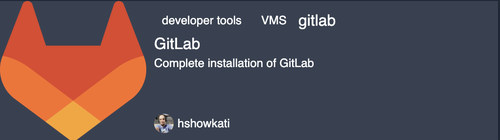
To install GitLab on Doprax:
- Create a virtual machine if you don’t have one already created and available for use.
- Navigate to the app market and select the “GitLab” option.
- Hit the Deploy button and wait for Doprax to handle the setup automatically.
This action triggers the backend processes to automatically clone this repository, run the Ansible playbook, and set up GitLab with default configurations.
File Sharing and Team Collaboration
Here are some of our available tools in the app market for file sharing and team collaboration:
Nextcloud
Nextcloud is a cloud-based file sharing and collaboration software that gives you full control over your data. It is free, open-source software that provides various functionalities like:
- Securely storing, sharing, and accessing documents, files, photos, etc
- Edit documents
- View and reply to comments like in Google docs
- Sync and share files across locations
Nextcloud provides functionality similar to Office 365, Google Drive, and Dropbox and is perfect for organizations prioritizing data privacy without sacrificing functionality.
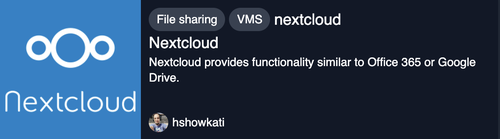
To get started using Nextcloud on Doprax, install the Nextcloud app on Doprax using the one-click installation feature available on our app market.
- Navigate to the app market
- Scroll down and select Nextcloud
- Select the virtual machine you want to use or create a new one if you don't have one
- Hit the Deploy button to start the installation process.
Configure user accounts and integrate with other tools like calendars and emails for seamless collaboration.
Rocket.Chat
Rocket.Chat is a secure, open-source communication platform that allows teams to collaborate and communicate in real-time. It is highly customizable and can be easily integrated with third-party platforms.
Rocket.Chat is ideal for teams needing a central hub for collaborations and communications, including features like group messages, voice and video calls, conference calls, and much more.
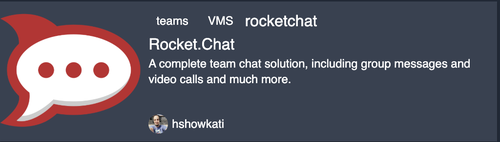
To get started using Rocket.Chat on Doprax; install the Rocket.Chat app on Doprax using the one-click installation feature available on our app market.
- Navigate to the app market
- Scroll down and select Rocket.Chat
- Select the virtual machine you want to use or create a new one if you don't have one
- Hit the Deploy button to start the installation process.
After installing, you can go ahead and invite team members and start managing channels, rooms, and notifications for your team.
How to Use Doprax’s App Market
- Log into your Doprax account and create a virtual machine if you don’t have one already created
- After creating a virtual machine, navigate to the App Market.
- Browse the available tools from the avalibale categories—VPN, Developer Tools, File Sharing, Teams—and select an app that fits your needs.
- Click on the app, select the virtual machine you want it installed on, and with just one click, you can install and launch your server.
- Once installed, configure your application settings to suit your requirements, and you’re ready to go.
Doprax's App Market is designed to help you simplify complex configurations efficiently and it provides tools to save time and increase productivity.
If you need a V2Ray and VPN server management solution or are looking to install GitLab for development purposes, Rocket.Chat to streamline team communication, or Nextcloud for file sharing, Doprax has what you need.
Are you ready to explore? Visit the app market using to install and launch your apps on Doprax.