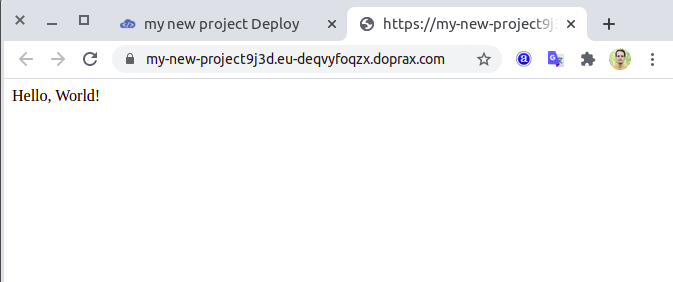What is doprax?
Doprax is a cloud provider that makes the deployment and hosting of websites and web applications simple. Just push your code to GitHub and the rest will be done by Doprax. You can deploy any kind of website and web app to Doprax. From a simple hello world to complex web applications. Doprax comes with various services like databases, search engines and caches
Create a project
Your work in doprax is organized in projects. You can create projects from your dashboard. Below is a screenshot of the dashboard.
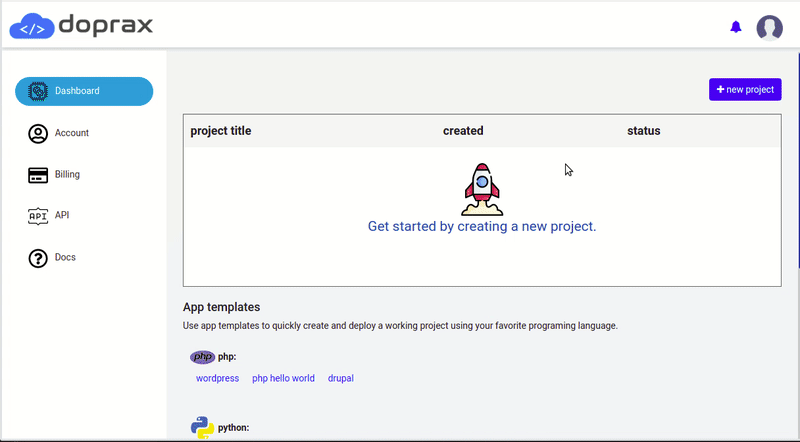
Click on the project title to get to the project detail section. The project detail section is the place that you can manage and run your project. You can add/import your source code, add services, volume, and domain name to your project. The project detail section for our newly created project is shown in the gif below. You can see the corresponding sub-section for source code, volumes, services, and settings.
Insert source code
Your project at least needs a source code to run. As it is shown in the above image, you have three options to add source code to your project.
- insert from app templates
- import from your GitHub account
- start coding from scratch in the editor
The simplest way to get started is to add an app template to your project. So let’s continue with that. Click on the [insert from app template] button, and you will be directed to the app templates page. It will look like this:
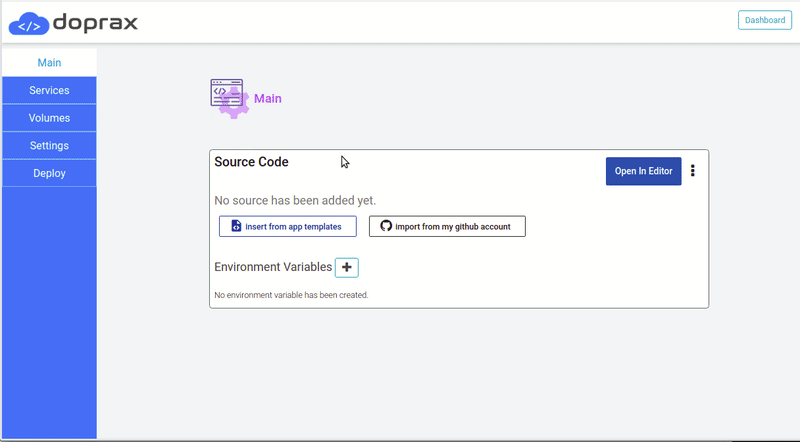
For now, we are going to insert the flask hello world app, which is a python based flask application. Click insert and you are good to go. You will be directed back to the project detail section. As you can see in the image below, now the project has a source code. You can see the repository by clicking on the repository page. It will open the GitHub repository of this app template in a new window. You can also open the source code in the editor and check it out and edit it if you want. This Flask hello world app does not need any services or volumes, so we can go straight to the deploy sub-section.
Deploy
In the deploy section, you can deploy the source code and associated services to production. The source code that we have inserted into the project is represented by this white rectangle titled “source”. The default hardware resource of 256MB of RAM and 1 shared vCPU has been assigned to it. The only thing that you need to do to deploy the project is to click the run button (►). By clicking this button, the source code will be built and deployed along with every service that has added to the project. Since we don’t have any services, only the source will be deployed which is enough for now. It will look like this:
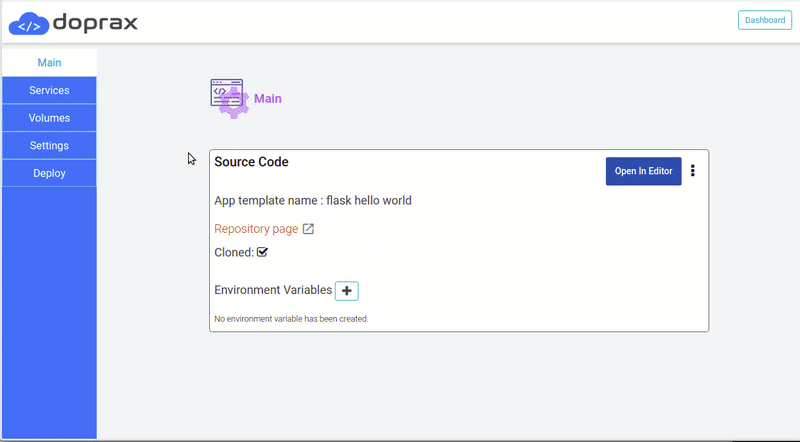
As you can see from the image above, the status of the source is changed to running and the link of the project had become active. All of the deployment logs along with runtime logs are shown in the black window below. Click on the project link (under public network). The deployed application looks like this: