Problem
Online privacy and secure internet access are becoming increasingly important, but many VPN solutions are expensive, complicated, or lack customization options. Outline VPN Server provides a user-friendly way to create a secure, self-hosted VPN, but setting it up can be challenging without the right platform.
This guide will walk you through how to set up a custom VPN on Doprax using Outline VPN Server to enable you to establish a private, secure, and cost-effective VPN with little effort.
Why Choose Outline VPN?
Outline VPN server is user-friendly and has the following features:
- It is easy to setup. Only minimal configuration is required, and this makes it accessible for all skill levels, including beginners.
- It enables you to easily generate and manage access keys for individual users.
- Clients are available for major operating systems, including Windows, MacOS, Android, iOS, and Linux.
Steps to Set Up Outline VPN Server
Setting up a VPN with Doprax's Outline VPN Server is a simple process that allows you to maintain privacy and control. Here’s how to go about it:
Step 2: Install Outline VPN Server
- Login to your Doprax account and navigate to the App Market.
- Search for the "Outline VPN Server" app in the market, or simply visit the OutlineVPN Server app page directly.
- Choose an existing virtual machine or create a new one during the installation process. Then, click on the Install button.
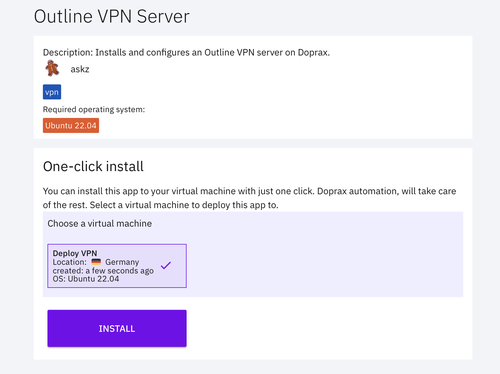
4. The installation process is automated. Once it is complete, Doprax will provide an output with the necessary details to manage your Outline VPN server.
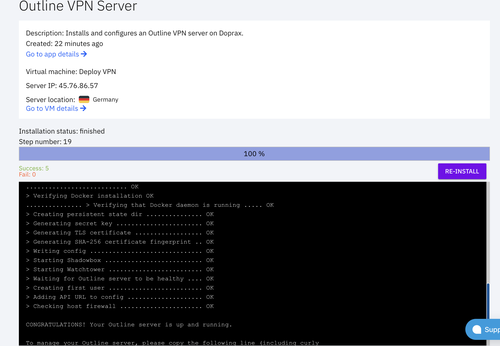
Step 3: Retrieve Your Access Key
- Once installation is complete, review the log output details.
- This installation will generate an Access Key for you; locate this access key. It’s what you’ll use to manage the server. This key allows you to connect to the Outline Manager and manage your VPN users.
Step 4: Set Up the Client Side
- Install the Outline Client application onto your local machine. This is the interface you’ll use to connect to the deployed VPN server.
- Open the Outline interface and use the provided access key to link it to your Outline VPN server hosted on Doprax.
- You can also create individual access keys for your users or share generated access keys with users of your application. Users can import these access keys into the Outline Client to establish a secure connection to your VPN server.
And that's it! Those are the steps you need to take to set up a custom VPN-Outline VPN server on Doprax.
If you're ready to take control of your internet privacy with Outline VPN, visit the Doprax App Market today to install Outline VPN Server.
